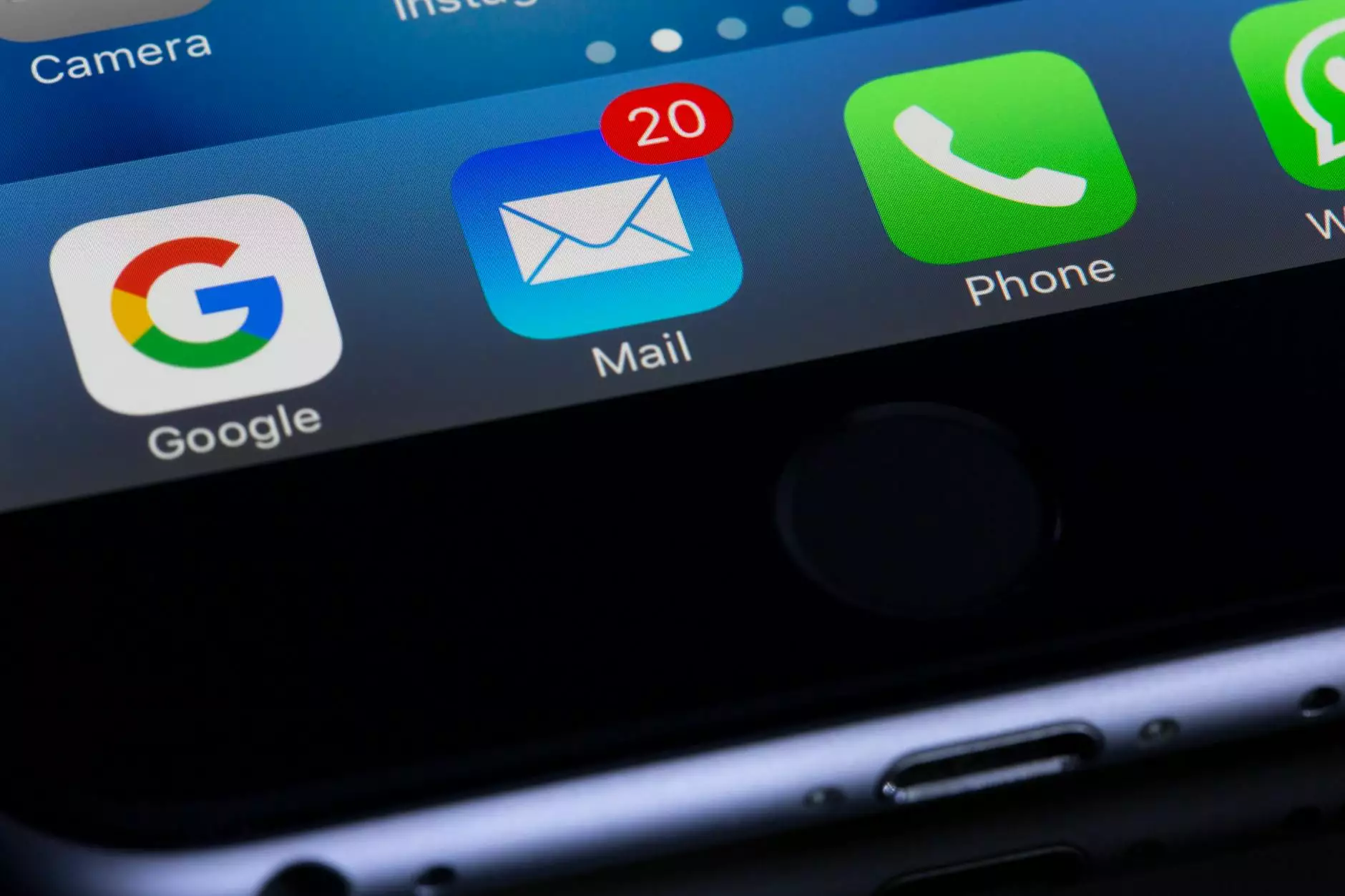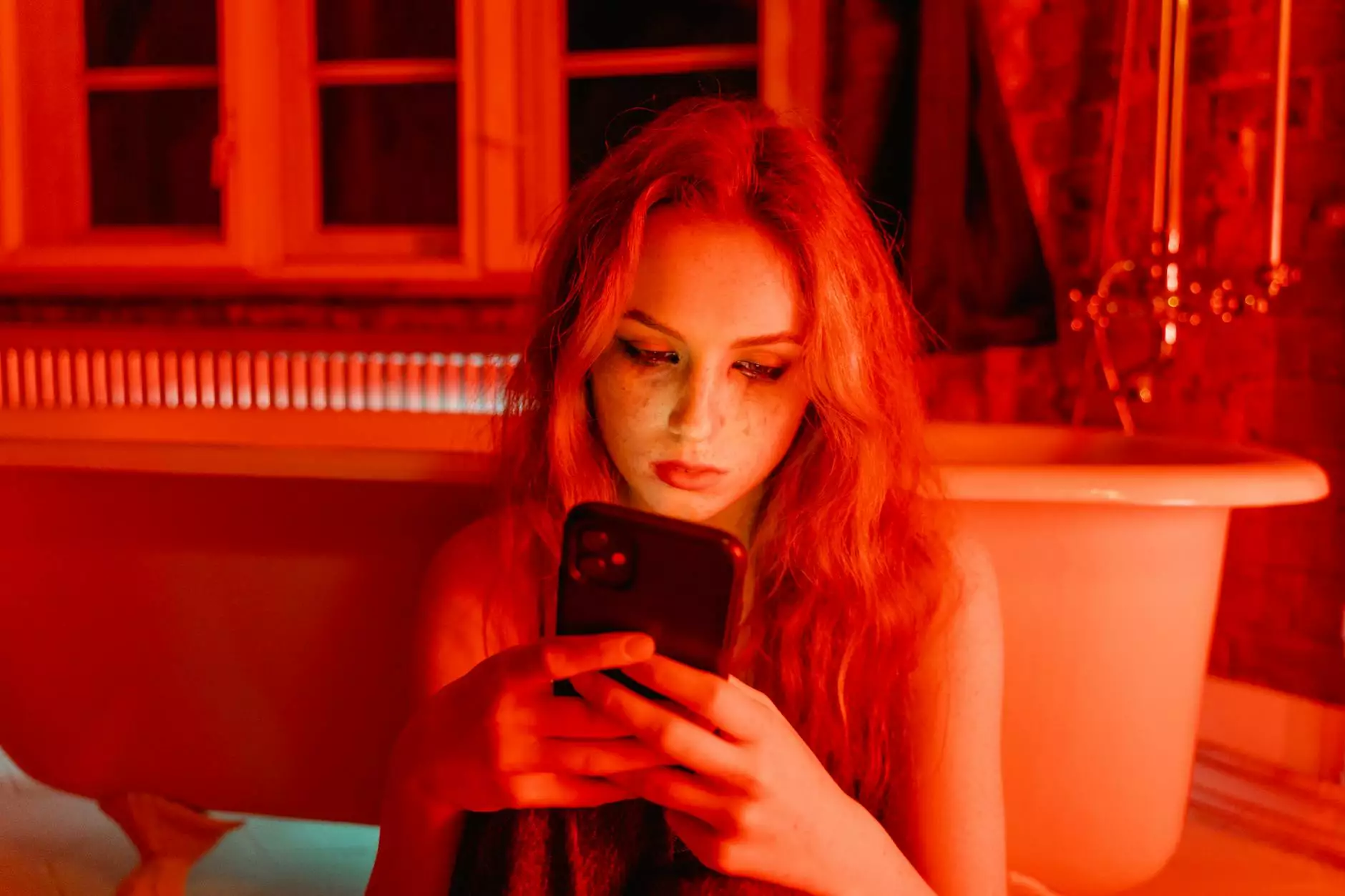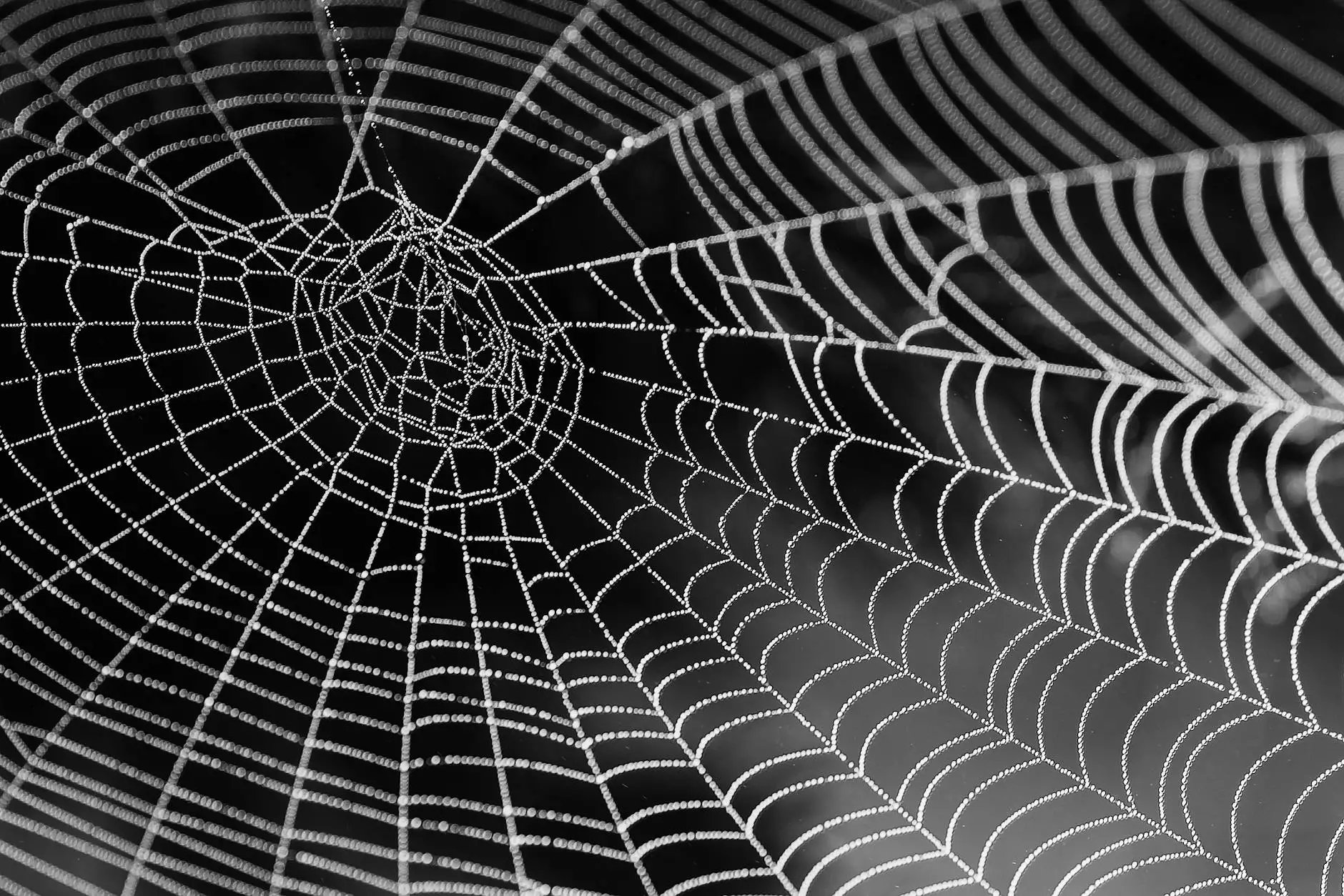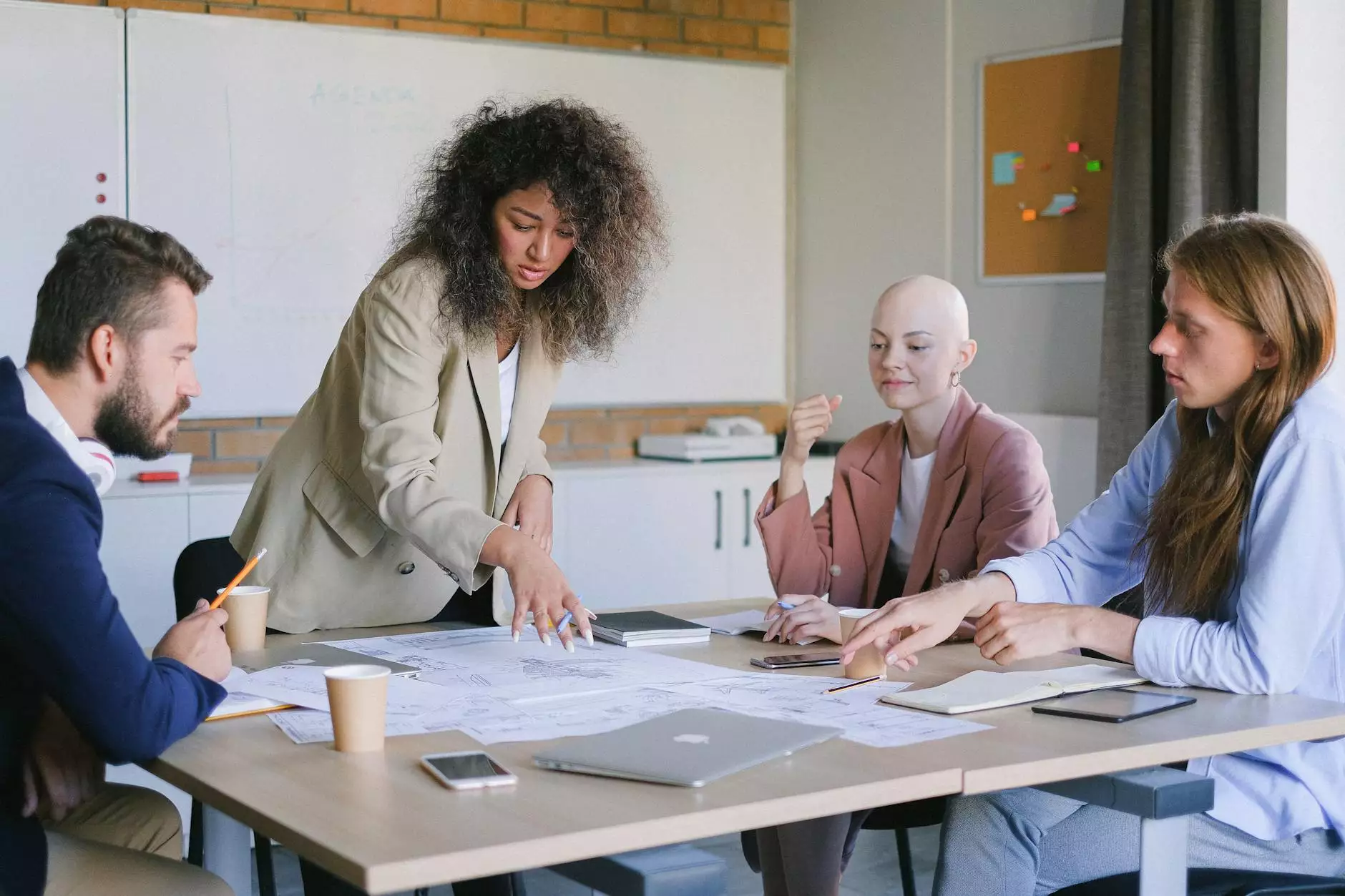Gmail Productivity Tips, the New UI
Marketing Strategies
Welcome to Wicked Fast Marketing, your trusted source for comprehensive business and consumer services in marketing and advertising. In this article, we will delve into Gmail productivity tips, specifically focusing on the new user interface (UI) updates introduced by Google. Our aim is to provide you with valuable insights and practical strategies to enhance your productivity with Gmail.
Gmail Productivity Tips
Gmail, being one of the most widely used email services, is constantly evolving to meet the needs of its users. With its abundance of features and customization options, it’s essential to explore the various productivity tips that can help you optimize your workflow and save valuable time.
1. Take Advantage of Keyboard Shortcuts
Keyboard shortcuts are a game-changer when it comes to speeding up your email management. Gmail offers a wide range of keyboard shortcuts that allow you to perform tasks without the need for mouse clicks. From composing a new email to archiving, marking as read, or applying labels, mastering these shortcuts can significantly boost your efficiency.
2. Utilize Labels and Filters
Organizing your inbox is crucial for maintaining productivity. Gmail's labeling and filtering options allow you to categorize incoming emails automatically and prioritize them accordingly. Create labels for specific projects, clients, or priority levels, and set up filters to move certain emails directly to those labels. This way, you can ensure that important messages never go unnoticed.
3. Leverage Email Templates
Save time by creating email templates for frequently sent messages. Whether it's a standard response, a welcome email for new subscribers, or a follow-up message, Gmail's built-in template feature can help you respond promptly while maintaining consistency in your communication. Customize the templates to suit your needs, and simply insert them when composing new emails.
4. Utilize Multiple Inboxes
If you have various email accounts or deal with multiple projects simultaneously, Gmail's multiple inbox feature can be a game-changer. By enabling this feature, you can view multiple inboxes on a single screen, effectively managing different contexts without switching between tabs or accounts. This is particularly useful for professionals with complex email workflows.
5. Explore Third-Party Extensions
Gmail offers the ability to integrate various third-party extensions that can further enhance your productivity. From email tracking and scheduling tools to advanced search capabilities and email analytics, there are plenty of extensions available that cater to specific needs. Take the time to research and test different extensions to find the ones that align best with your requirements.
The New Gmail User Interface (UI)
Gmail's new user interface (UI) updates have brought a fresh and modern look to the platform. Understanding and leveraging these changes can optimize your Gmail experience and take your productivity to the next level.
1. Streamlined Design
The new Gmail UI features a sleek and intuitive design, aimed at reducing clutter and simplifying navigation. The streamlined layout provides a more focused and efficient email management experience. With enhanced visuals and clearer organization, you can quickly locate important emails, access features, and perform actions with ease.
2. Smart Reply and Smart Compose
Gmail's smart reply and smart compose features leverage machine learning algorithms to suggest quick responses and even complete sentences as you type. This feature saves time by offering contextually relevant suggestions, allowing you to respond to emails swiftly. It's like having an intelligent assistant at your disposal, helping you compose emails faster and more accurately.
3. Snooze and Nudges
The snooze and nudges features in the new Gmail UI help you stay on top of your inbox and ensure important emails don't slip through the cracks. Snooze allows you to temporarily remove an email from your inbox and set a reminder for when you want it to reappear. Nudges, on the other hand, remind you to reply to emails that may have slipped your attention. These features promote better email management and prevent messages from being overlooked or forgotten.
4. Confidential Mode
Gmail's confidential mode adds an extra layer of security to your emails. With this feature, you can set an expiration date on your messages, require a passcode to access them, and even prevent recipients from forwarding, copying, or printing the content. This is especially valuable when sharing sensitive or confidential information, giving you peace of mind and control over your communication.
5. Enhanced Security and Integrations
The new Gmail UI also brings enhanced security features and improved integrations with other Google services. From advanced phishing protection and two-factor authentication to seamless integrations with Google Calendar, Google Drive, and Google Meet, the new UI ensures a more secure and cohesive experience. These integrations further streamline your workflow and enable seamless collaboration within the Gmail ecosystem.
Conclusion
In conclusion, utilizing Gmail productivity tips and staying up to date with the latest UI updates can greatly enhance your email management and overall productivity. By mastering keyboard shortcuts, organizing your inbox with labels and filters, utilizing templates, exploring third-party extensions, and leveraging the new UI features, you can streamline your workflow, save time, and stay on top of your emails like a pro.
At Wicked Fast Marketing, we understand the importance of productive email management for businesses and individuals alike. As experts in marketing and advertising services, we strive to provide valuable insights and practical tips to help you excel in your professional endeavors. Stay tuned for more informative content and explore our website for comprehensive business and consumer services!